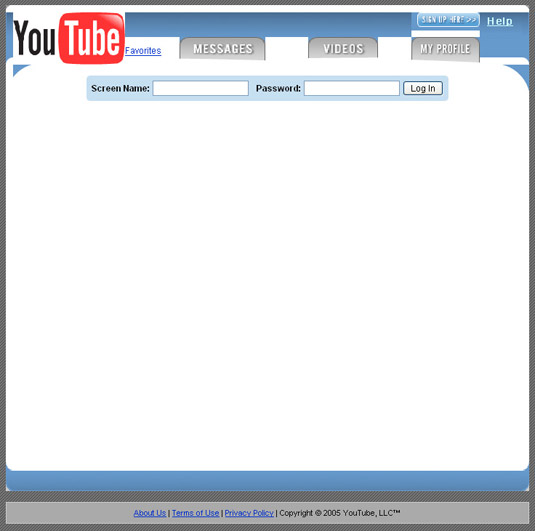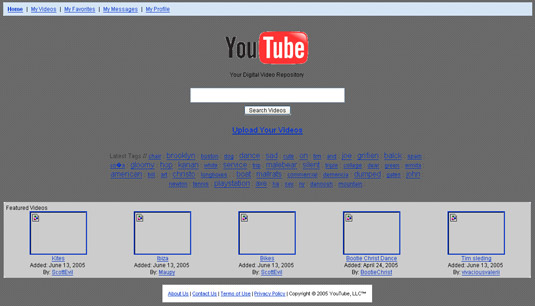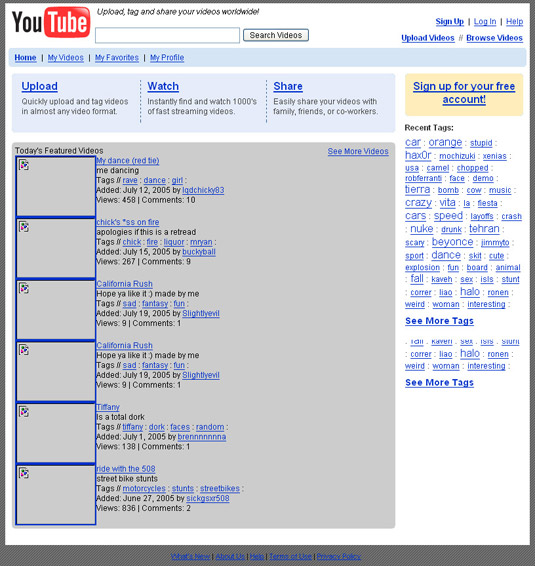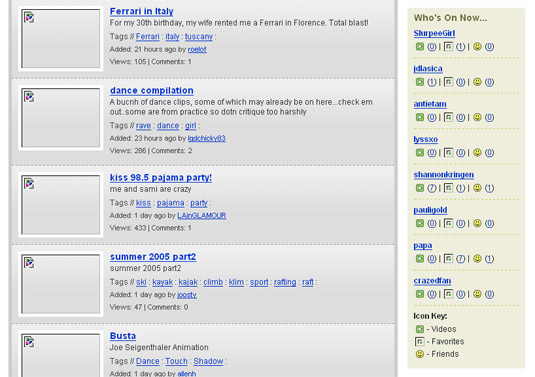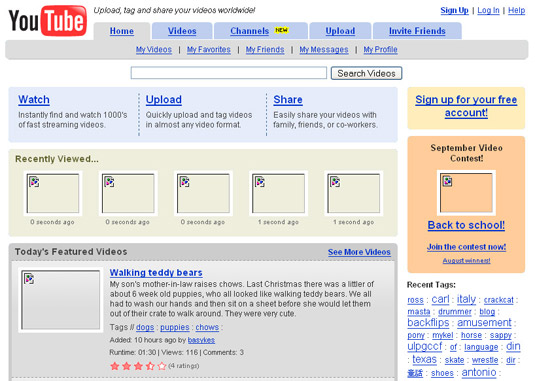This is the HP Pavilion HDX notebook computer that retails at $5,100. This sleek and very powerful laptop with a 20.1" screen is a perfect desktop replacement and ideal for gaming, entertainment and all other computing tasks.
The very exciting news is that we are giving away this gorgeous HP laptop computer for free to one of our readers.
Anyone in the world can participate in the giveaway - you could be a geek, mom, educator, software developer, home maker, photographer, web designer, student, management guru, blogger, journalist, writer and from another profession.
To win this very expensive laptop computer, you just have to talk about stuff that you already love. You may write about your favorite software tools & websites or share ways that help you stay more productive or you may develop something new from scratch.
I have put some examples here to give you an idea on what you can do to claim this laptop but feel free to think beyond this list - be creative, be unique.
* If you are an expert at Microsoft Office, Photoshop, iTunes, Outlook, Firefox or any other software, you may write a tutorial (with screenshots) explaining some lesser-known but useful features of that program. Your write-up could be about a single feature or you could create a list or just produce a video screencast.
* If you are web designer or developer, you may consider writing a Firefox extension, a new WordPress theme or a WordPress Plugin.
* If you are into web applications, you may try creating some mashup using available APIs in Google Maps, YouTube, Flickr, twitter, Yahoo! Pipes, Google Docs, etc. Or you could create a new Google Gadget, a Facebook App or use the OpenSocial platform to create an Orkut app.
* If you are into gadgets and mobile phones, you may share different ways in which you use that gadget - for example, you can read PDF file in iPod.
* If you are a software developer, you may write some utility program that makes our tech life more productive or solves some annoying problem.
* If you are from the education community, you can share innovative ways in which your teachers & students are making use of software and Internet that may benefit other educational institutes as well.
* If you are not a geek or a tech-savvy person, you can still participate in the giveaway - just write about your favorite things. For instance, moms can share a list of best websites for kids and why you recommend these sites. If you are enthusiastic about photography, you may share secrets that can make our photographs look more interesting. Home makers may write tips on how to arrange home or office space to stay more productive.
 The choices are endless. And to reiterate, what you read above are only sample ideas. Think beyond the list.
The choices are endless. And to reiterate, what you read above are only sample ideas. Think beyond the list.
Please send in your entries to dragon@labnol.org.
1. You could be based in US, UK, India, Singapore, France, Egypt or any other country in the world - the machine will be shipped to your doorstep for free. The import custom duties that may applicable in your country will also be paid via FedEx. If you are in US, the organizers (HP and BuzzCorps) will be providing a check to offset the taxes.
2. You can submit any number of entries. It can be any format like Word document, email, PDF, video, etc.
3. Please submit only original stories / articles / hacks / ideas. If you have already shared that article on a public website, please do not use it for the contest.
4. Once you submit an entry, we can publish it on our blog while giving you full credit. If you are submitting a software utility, plugin, theme or a mashup - you need to provide the full source code as well though you remain the owner.
5. The last date for receiving entries is Friday - May 23, 2008.
6. The winner will be decided based on creativity, usefulness, uniqueness and so on. It won’t be a random drawing.




 Onfolio provides some very unique features. For instance, you can capture complete websites or single web pages in their entirety including CSS, Javascripts and images so the captured web page looks the same even in offline mode. Onfolio can also download PDF files and Microsoft Office documents from the web with a simple click.
Onfolio provides some very unique features. For instance, you can capture complete websites or single web pages in their entirety including CSS, Javascripts and images so the captured web page looks the same even in offline mode. Onfolio can also download PDF files and Microsoft Office documents from the web with a simple click. 
 Now this methods involves some effort so you want to try toread or instapaper for keeping up with unread web pages - both services are dead simple but extremely useful. You neither have to type anything nor open any new windows.
Now this methods involves some effort so you want to try toread or instapaper for keeping up with unread web pages - both services are dead simple but extremely useful. You neither have to type anything nor open any new windows.

 To extract audio from flv files, get the free FLV Extract utility from
To extract audio from flv files, get the free FLV Extract utility from  Q. Where can you upload FLV Video files on the web ?
Q. Where can you upload FLV Video files on the web ? Q. How to create new FLV movies files from scratch ?
Q. How to create new FLV movies files from scratch ? The choices are endless. And to reiterate, what you read above are only sample ideas. Think beyond the list.
The choices are endless. And to reiterate, what you read above are only sample ideas. Think beyond the list.