Technological updates, Unbelievable news, Latest Downloads, Software reviews, Tips/Tricks, Technology, orkut tips, Videos, Podcasting, How to, Web 2.0 Apps, Money making on internet, new technologies, computer, windows xp, windows vista, virus info, hardware tips, Games.
04 March 2007
How to Record Skype Conversations: Tools, Resources, Tips
Skype is probably the most widely used Internet Phone service for conducting telephonic interviews, panel discussions, conference calls, recording podcasts or plain voice chatting. To date over 190 million people have downloaded the Skype program.
Though Skype doesn't provide native support for recording voice conversations yet, you can easily record Skype Call Sessions using third-party add-ons or hardware devices or even with software that already exists on your computer. The Skype Phone calls are recorded to regular audio files like MP3, WAV or Windows Media which can edited and shared with friends like regular media files.
How to record Skype Calls ?
Let's look at some of the more popular Skype add-ons and resources here for recording Skype Calls and SkypeCasts:
Skype Recording Options for Windows
KishKish SAM
KishKish SAM Skype plug-in records Skype conversations automatically once the incoming Skype call is answered by you. In an Outgoing Skype call you will need to wait until the call is answered by the other party. The voice recording can be stopped or resumed at any time during the call. [$15.95] [Download]
PowerGramo Recorder for Skype
PowerGramo Free version is a good option if the Skype conversation involves only two persons. The Skype call can be of any duration and will be recorded in the OGG or WAV format. The por version supports Multiple-call people conference recording. PowerGramo will work on older versions of Skype include Skype 1.1 [Free/$19.95] [Download]
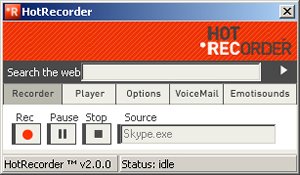 HotRecorder for VoIP
HotRecorder for VoIP
Hot Recorder for VoIP is a popular Skype Call recording plugin for the PC. Not just Skype, you can use HotRecorder to record voice conversations from any IM client including Google Talk, AOL AIM, Net2Phone, Yahoo! Messenger or Firefly. The audio recordings can be saved to WAV, OGG or MP3 files. The HotRecorder Voicemail feauture will automatically answer Skype conversations for you. [$14.95] [Download]
Pamela 2.0 Professional
While the basic version of Pamela is free and supports voice and video answering machine, the Pro version supports skype voice recording and can also record Skypecasts, Skype Video and Skype Chats. You can also make a local playable copy of your Skype Voicemail with Pamela Skype addon. Pamela also generates HTML template code for posting the recorded Skype audio and video calls as podcasts or blog entries. [$24.95] [Download]
Total Recorder for Skype
Total Recorder is designed for capturing any streaming audio-video content from the web. Total Recorder records streaming audio directly from systems like Real Player, Windows Media Player, QuickTime and WinAmp. The previous versions of TotalRecorder had issues with recording Skype sessions and CPU usage but they are all sorted now. TotalRecorder is a favorite with Skype users. The resulting recordings may be saved as wav, wma, mp3 or Ogg Vorbis audio files. [$17.95] [Download]
MixCast Live
Designed for podcasters to record interviews over Skype. Not sure if it is supported anymore. [$12.00] [Download]
Skylook Business/Home for Microsoft Outlook
Skylook Business or Home version installs a Skype toolbar in Outlook from can directly place Skype calls to your Outlook contacts and record Skype calls as MP3. Skylook also adds Skype answering machine feature and Voice Mail features to Outlook inbox. The audio files can be saved just like your other email messages. Skylook will also also record Skype IM Chats straight into Outlook as other mailbox items. [$49.95/$34.95][Download]
PrettyMay
PrettyMay is another voice recording add-on popular among Skype users. PrettyMay is absolutely free though the maximum recording time is limited to 30 minutes. PrettyMay can record both Skype incoming calls and outgoing calls in either .wav or .mp3 audio formats. [Free] [Download]
Recording Skype Calls on a Mac
If you are a Mac User, Audio Hijack or WireTrap Pro are probably the best options to record Skype Calls or Skypecast.
Using a technique called Hijacking, Audio Hijack Pro will allow you to record any application's audio including Skype, podcasts, vidcasts, DVDs or sound from streaming internet audio-video. While Audio Hijack only records the audio, Audio Hijack Pro comes with effects to enhance the audio. Supports audio recording for Skype Voice Chats and iChat. [$16/$32] [Download]
WireTrap Pro is from the developers of Snapz Pro, which is a very popular screencasting app on Mac. Like Audio Hijack, Wire Trap can record audio from any running applications, as well as from any microphone, line-in, headset or radioSHARK. WireTap Pro will save your digital recordings in the either .mp3, AAC, QuickTime, and AIFF file formats. [$19.00] [Download]
Ecamm Call Recorder is an add-on for Skype which automatically transforms your Skype calls into QuickTime movies. Call Recorder can be used for recording remote lessons, interviews and podcasts. Calls are saved as QuickTime movies with the local and remote side of the conversation on different tracks. [$12.95] [Download]
Hardware Options for Recording Skype Call Sessions
 The AU-600 Skype Gateway which allows you to make/receive Skype calls from your existing corded, cordless or cellular phone can also be used to record Skype conversation. You can choose to either record all calls automatically, or you can begin and stop recording during a call, directly from your phone's keypad. Call recordings are saved as .wav files on your computer. Requires Windows. [$53.95]
The AU-600 Skype Gateway which allows you to make/receive Skype calls from your existing corded, cordless or cellular phone can also be used to record Skype conversation. You can choose to either record all calls automatically, or you can begin and stop recording during a call, directly from your phone's keypad. Call recordings are saved as .wav files on your computer. Requires Windows. [$53.95]
Flash Phone F3K is another Skype device from Mplat that has a flash memory card and a USB sound card. The device can be plugged to the USB port of any machine and let you make VoIP calls using Skype, Google Talk, MSN Messenger but not Yahoo! Messenger. FlashPhone comes with Voice recorder and an answering machine. Also see FlashPhone F1K for Skype [$24.90]
Other alternatives to recording Skype Calls
Build your own Skype Recorder
A PDF document titled "Skype + Podcast Recorder = SkypeCaster" has instructions to building your own Skype recording studio using Windows Sound Recorder and Virtual Audio Cable, a Windows WDM multimedia driver. The author uses this to record Podcasts using Skype. You can also use this approach with Audacity or Adobe Audition for recording and editing the quality of voice. VAC needs no audio card; it is a "virtual audio card" itself. You need two instances of Skype running on the same computer. See screenshots. [Skype Journal]
Another Do-It-Yourself approach to record Skype Conversations is explained by TDavid. It requires two computers (Skype Recorder and Skype Client), one has Skype running and the other one with line-in capability. Connect one end of male computer to LINE-IN on second computer and attach to the speaker out on the computer that is running Skype. Now on the second computer, set record properties to LINE-IN. How to record a Skype conversation
Tips on recording Skype Conversation:
» Let the other parties know that you are recording them and obtain their permission to record. This is a law in some states.
» Skype will save the voicemail locally after you've played it but it uses some odd format. To convert the skype dat sound file to MP3 or WAV, use HotRecorder mentioned above.
» Doug Kaye has a nice illustration of DIY skype recorder without an external mixer.
» If you plan to use the SkypeCaster method, this Skype discussion thread will be prove useful.
» Few other nice things you can do with Skype.
» Before placing Skype call or recording conversations, it's always nice to test your Skype Sound Setup.
» Skype is favorite utility for recording podcast interviews. Here's an excellent tutorial on how to record Podcasts with Skype on Mac or Windows. It uses the software discussed above.
Update: Download Skype Toolbars for Microsoft Office, Internet Explorer, Firefox, Outlook or Thunderbird.
Though Skype doesn't provide native support for recording voice conversations yet, you can easily record Skype Call Sessions using third-party add-ons or hardware devices or even with software that already exists on your computer. The Skype Phone calls are recorded to regular audio files like MP3, WAV or Windows Media which can edited and shared with friends like regular media files.
How to record Skype Calls ?
Let's look at some of the more popular Skype add-ons and resources here for recording Skype Calls and SkypeCasts:
Skype Recording Options for Windows
KishKish SAM
KishKish SAM Skype plug-in records Skype conversations automatically once the incoming Skype call is answered by you. In an Outgoing Skype call you will need to wait until the call is answered by the other party. The voice recording can be stopped or resumed at any time during the call. [$15.95] [Download]
PowerGramo Recorder for Skype
PowerGramo Free version is a good option if the Skype conversation involves only two persons. The Skype call can be of any duration and will be recorded in the OGG or WAV format. The por version supports Multiple-call people conference recording. PowerGramo will work on older versions of Skype include Skype 1.1 [Free/$19.95] [Download]
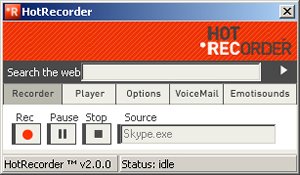 HotRecorder for VoIP
HotRecorder for VoIPHot Recorder for VoIP is a popular Skype Call recording plugin for the PC. Not just Skype, you can use HotRecorder to record voice conversations from any IM client including Google Talk, AOL AIM, Net2Phone, Yahoo! Messenger or Firefly. The audio recordings can be saved to WAV, OGG or MP3 files. The HotRecorder Voicemail feauture will automatically answer Skype conversations for you. [$14.95] [Download]
Pamela 2.0 Professional
While the basic version of Pamela is free and supports voice and video answering machine, the Pro version supports skype voice recording and can also record Skypecasts, Skype Video and Skype Chats. You can also make a local playable copy of your Skype Voicemail with Pamela Skype addon. Pamela also generates HTML template code for posting the recorded Skype audio and video calls as podcasts or blog entries. [$24.95] [Download]
Total Recorder for Skype
Total Recorder is designed for capturing any streaming audio-video content from the web. Total Recorder records streaming audio directly from systems like Real Player, Windows Media Player, QuickTime and WinAmp. The previous versions of TotalRecorder had issues with recording Skype sessions and CPU usage but they are all sorted now. TotalRecorder is a favorite with Skype users. The resulting recordings may be saved as wav, wma, mp3 or Ogg Vorbis audio files. [$17.95] [Download]
MixCast Live
Designed for podcasters to record interviews over Skype. Not sure if it is supported anymore. [$12.00] [Download]
Skylook Business/Home for Microsoft Outlook
Skylook Business or Home version installs a Skype toolbar in Outlook from can directly place Skype calls to your Outlook contacts and record Skype calls as MP3. Skylook also adds Skype answering machine feature and Voice Mail features to Outlook inbox. The audio files can be saved just like your other email messages. Skylook will also also record Skype IM Chats straight into Outlook as other mailbox items. [$49.95/$34.95][Download]
PrettyMay
PrettyMay is another voice recording add-on popular among Skype users. PrettyMay is absolutely free though the maximum recording time is limited to 30 minutes. PrettyMay can record both Skype incoming calls and outgoing calls in either .wav or .mp3 audio formats. [Free] [Download]
Recording Skype Calls on a Mac
If you are a Mac User, Audio Hijack or WireTrap Pro are probably the best options to record Skype Calls or Skypecast.
Using a technique called Hijacking, Audio Hijack Pro will allow you to record any application's audio including Skype, podcasts, vidcasts, DVDs or sound from streaming internet audio-video. While Audio Hijack only records the audio, Audio Hijack Pro comes with effects to enhance the audio. Supports audio recording for Skype Voice Chats and iChat. [$16/$32] [Download]
WireTrap Pro is from the developers of Snapz Pro, which is a very popular screencasting app on Mac. Like Audio Hijack, Wire Trap can record audio from any running applications, as well as from any microphone, line-in, headset or radioSHARK. WireTap Pro will save your digital recordings in the either .mp3, AAC, QuickTime, and AIFF file formats. [$19.00] [Download]
Ecamm Call Recorder is an add-on for Skype which automatically transforms your Skype calls into QuickTime movies. Call Recorder can be used for recording remote lessons, interviews and podcasts. Calls are saved as QuickTime movies with the local and remote side of the conversation on different tracks. [$12.95] [Download]
Hardware Options for Recording Skype Call Sessions
 The AU-600 Skype Gateway which allows you to make/receive Skype calls from your existing corded, cordless or cellular phone can also be used to record Skype conversation. You can choose to either record all calls automatically, or you can begin and stop recording during a call, directly from your phone's keypad. Call recordings are saved as .wav files on your computer. Requires Windows. [$53.95]
The AU-600 Skype Gateway which allows you to make/receive Skype calls from your existing corded, cordless or cellular phone can also be used to record Skype conversation. You can choose to either record all calls automatically, or you can begin and stop recording during a call, directly from your phone's keypad. Call recordings are saved as .wav files on your computer. Requires Windows. [$53.95]Flash Phone F3K is another Skype device from Mplat that has a flash memory card and a USB sound card. The device can be plugged to the USB port of any machine and let you make VoIP calls using Skype, Google Talk, MSN Messenger but not Yahoo! Messenger. FlashPhone comes with Voice recorder and an answering machine. Also see FlashPhone F1K for Skype [$24.90]
Other alternatives to recording Skype Calls
Build your own Skype Recorder
A PDF document titled "Skype + Podcast Recorder = SkypeCaster" has instructions to building your own Skype recording studio using Windows Sound Recorder and Virtual Audio Cable, a Windows WDM multimedia driver. The author uses this to record Podcasts using Skype. You can also use this approach with Audacity or Adobe Audition for recording and editing the quality of voice. VAC needs no audio card; it is a "virtual audio card" itself. You need two instances of Skype running on the same computer. See screenshots. [Skype Journal]
Another Do-It-Yourself approach to record Skype Conversations is explained by TDavid. It requires two computers (Skype Recorder and Skype Client), one has Skype running and the other one with line-in capability. Connect one end of male computer to LINE-IN on second computer and attach to the speaker out on the computer that is running Skype. Now on the second computer, set record properties to LINE-IN. How to record a Skype conversation
Tips on recording Skype Conversation:
» Let the other parties know that you are recording them and obtain their permission to record. This is a law in some states.
» Skype will save the voicemail locally after you've played it but it uses some odd format. To convert the skype dat sound file to MP3 or WAV, use HotRecorder mentioned above.
» Doug Kaye has a nice illustration of DIY skype recorder without an external mixer.
» If you plan to use the SkypeCaster method, this Skype discussion thread will be prove useful.
» Few other nice things you can do with Skype.
» Before placing Skype call or recording conversations, it's always nice to test your Skype Sound Setup.
» Skype is favorite utility for recording podcast interviews. Here's an excellent tutorial on how to record Podcasts with Skype on Mac or Windows. It uses the software discussed above.
Update: Download Skype Toolbars for Microsoft Office, Internet Explorer, Firefox, Outlook or Thunderbird.
How to Record & Save BBC Radio Shows as MP3 Audio Files
Sakshi Juneja was recently interviewed on BBC Radio Five Live by Anita Anand for her views on the Big Brother Shilpa Shetty row.
The radio programme is available as streaming audio [in Real Media or Windows Media] via the BBC Radio Player but there're no direct URLs to download the entire radio show as an MP3 file.
Sakshi wants to save the BBC radio stream on her computer and is looking for some simple method to do this. [download rm file from BBC and then convert real audio to mp3]
So here's a simple trick that uses a free software called Audacity to download any streaming radio from the internet to your hard drive as a WAV or MP3 file.
[Disclaimer: Always read the copyright policies of the content provider, make sure you’re not breaching copyright by downloading their streaming audio streams.]
Step 1: Download Audacity here. [Free download, available for Windows, Mac and Linux]
Step 2: Start Audacity and choose View -> Float Mixer Toolbar. In the drop-down menu on Audacity's mixer toolbar, choose "Wave Out" or "Stereo Mix" as the input source.

Step 3: Open the BBC Radio Player [or any streaming music website], choose the radio station you want to listen (or record) and hit the Play button.
[The technique work with RealOne player, Windows Media, Quicktime or any other player- Audacity just captures the sound coming from your speakers]
Step 4. As the radio player starts to buffer audio content, switch to Audacity and hit the Record button (it's in red color). You'll see a moving waveform indicating that the recording is ON.
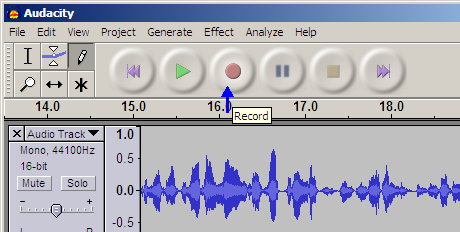
When the radio show is over or you want to stop the recording, just hit the Stop button inside Audacity. Save the recording as a WAV file or get the Lame MP3 encoder to save the streaming radio as an MP3 file which you can even carry in the iPod or burn it to a CD.
Update: If the streaming file URL uses rtsp:// instead of http://, you can even try using Flashget to download the audio / video file.
The radio programme is available as streaming audio [in Real Media or Windows Media] via the BBC Radio Player but there're no direct URLs to download the entire radio show as an MP3 file.
Sakshi wants to save the BBC radio stream on her computer and is looking for some simple method to do this. [download rm file from BBC and then convert real audio to mp3]
So here's a simple trick that uses a free software called Audacity to download any streaming radio from the internet to your hard drive as a WAV or MP3 file.
[Disclaimer: Always read the copyright policies of the content provider, make sure you’re not breaching copyright by downloading their streaming audio streams.]
Step 1: Download Audacity here. [Free download, available for Windows, Mac and Linux]
Step 2: Start Audacity and choose View -> Float Mixer Toolbar. In the drop-down menu on Audacity's mixer toolbar, choose "Wave Out" or "Stereo Mix" as the input source.

Step 3: Open the BBC Radio Player [or any streaming music website], choose the radio station you want to listen (or record) and hit the Play button.
[The technique work with RealOne player, Windows Media, Quicktime or any other player- Audacity just captures the sound coming from your speakers]
Step 4. As the radio player starts to buffer audio content, switch to Audacity and hit the Record button (it's in red color). You'll see a moving waveform indicating that the recording is ON.
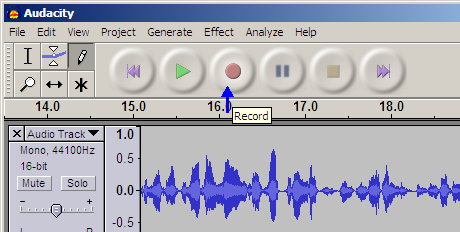
When the radio show is over or you want to stop the recording, just hit the Stop button inside Audacity. Save the recording as a WAV file or get the Lame MP3 encoder to save the streaming radio as an MP3 file which you can even carry in the iPod or burn it to a CD.
Update: If the streaming file URL uses rtsp:// instead of http://, you can even try using Flashget to download the audio / video file.
LCD Dead Pixels Test: Check and repair dead pixels
How to find dead pixels on your LCD Screen ? What Causes a Dead Pixel? How to fix dead pixels ? - All your queries and concerns related to dead pixels are answered here.
LCD screens are the most likely component to contain noticeable flaws in the form of the dreaded dead pixels. There are 3.9 million sub-pixels (red, green and blue) on a standard 1280x1024 resolution LCD monitor, and each of these is a transistor. Occasionally these individual transistors responsible for carrying current to a pixel will either short out or remain open resulting in what is called a dead pixel. Dead pixels are rare and largely go unnoticed by the user.
A "lit" pixel is one that appears as one of several randomly placed white, red, blue or green pixel elements on a dark background, or you may have a "missing" pixel which shows up as a black dot on a light colored background. Apple prefers to call it "pixel anomaly".
Dead Pixel Locator is a neat utiltiy to check the LCD monitor or plasma display for dead pixels. It checks the LCD screen for dead pixels and displays the faulty pixels in a color different than the background color.
How to fix dead pixels ? Fixing dead pixels may involve a bit of luck. If you notice dead pixels, try rubbing the LCD screen area gently by pressing a finger gently through a rag around the pixel.
Remember that notebook manufacturer have their own policy on how many dead pixels warrants a return and replacement. Dell considers a screen defective only if it has six or more faulty pixels. The problem is, most people are not aware of this policy before they get their notebook and falsely assume that one dead pixel is good enough to ask for a replacement, but this is generally not the case.
LCD screens are the most likely component to contain noticeable flaws in the form of the dreaded dead pixels. There are 3.9 million sub-pixels (red, green and blue) on a standard 1280x1024 resolution LCD monitor, and each of these is a transistor. Occasionally these individual transistors responsible for carrying current to a pixel will either short out or remain open resulting in what is called a dead pixel. Dead pixels are rare and largely go unnoticed by the user.
A "lit" pixel is one that appears as one of several randomly placed white, red, blue or green pixel elements on a dark background, or you may have a "missing" pixel which shows up as a black dot on a light colored background. Apple prefers to call it "pixel anomaly".
Dead Pixel Locator is a neat utiltiy to check the LCD monitor or plasma display for dead pixels. It checks the LCD screen for dead pixels and displays the faulty pixels in a color different than the background color.
How to fix dead pixels ? Fixing dead pixels may involve a bit of luck. If you notice dead pixels, try rubbing the LCD screen area gently by pressing a finger gently through a rag around the pixel.
Remember that notebook manufacturer have their own policy on how many dead pixels warrants a return and replacement. Dell considers a screen defective only if it has six or more faulty pixels. The problem is, most people are not aware of this policy before they get their notebook and falsely assume that one dead pixel is good enough to ask for a replacement, but this is generally not the case.
Always Use NOEMBED When Embedding Video in your Blog
We frequently come across situations in our RSS readers where the post title says "iPhone Demo" but the area where you expect to see that embedded video is blank.
You may think that the blogger forgot to embed the video in his blog post but the actual reason is something else. Visit the same blog in your browser and you will see the video displaying perfectly.
If you are blogger and don't want your readers to run into a similar situation, Nick Bradbury suggests that always use the NOEMBED tag when embedding Youtube videos in your blog posts.
In that case, if the RSS reader fails to display the video player properly, your subscribers get to know about it. Here's a real example.
Default YouTube Embed Code
YouTube HTML code with NOEMBED
The NOEMBED tag may have the hyperlink to the actual video or a thumbnail image of some video frame, something that blip.tv does automatically.
You may think that the blogger forgot to embed the video in his blog post but the actual reason is something else. Visit the same blog in your browser and you will see the video displaying perfectly.
If you are blogger and don't want your readers to run into a similar situation, Nick Bradbury suggests that always use the NOEMBED tag when embedding Youtube videos in your blog posts.
In that case, if the RSS reader fails to display the video player properly, your subscribers get to know about it. Here's a real example.
Default YouTube Embed Code
YouTube HTML code with NOEMBED
<br /><a href="http://www.youtube.com/watch?v=ujt_UT0MvH4">Watch on Youtube</a> The NOEMBED tag may have the hyperlink to the actual video or a thumbnail image of some video frame, something that blip.tv does automatically.
Adobe, Give Us A Lite Version of Photoshop for Free
Adobe has decided to put Photoshop online for free. Adobe plans to generate revenue from online advertising (like GMail) though the web based version of Photoshop will not be as sophisticated (or complex) as the desktop application.
There's absolutely no mention about the features that one might expect in Online Photoshop but the brand value associated with Photoshop software alone will make this a Youtube of Online Image Editors.
Most of us use these online photo editing software only for cropping or resizing or rotating images. The online version of Adobe Photoshop will be a scaled down version of Photoshop Elements which itself is a poor cousin of the Photoshop suite.
Who needs another basic photo editor ? Instead, Adobe should offer a free-portable version of Photoshop for free that requires no installation or internet activation, is no memory-hog and can run off your USB Memory Stick. This will gain them more prospective customers and a serious chance to compete with Google Picasa.
There's absolutely no mention about the features that one might expect in Online Photoshop but the brand value associated with Photoshop software alone will make this a Youtube of Online Image Editors.
Most of us use these online photo editing software only for cropping or resizing or rotating images. The online version of Adobe Photoshop will be a scaled down version of Photoshop Elements which itself is a poor cousin of the Photoshop suite.
Who needs another basic photo editor ? Instead, Adobe should offer a free-portable version of Photoshop for free that requires no installation or internet activation, is no memory-hog and can run off your USB Memory Stick. This will gain them more prospective customers and a serious chance to compete with Google Picasa.
Online Newspapers Remove Compulsory Registration
More and more news websites are asking visitors to register to read online content. Some sites like The Washington Post and The New York Times require just an email-address while The Wall Street Journal charges a monthly fee from users.
Should news websites remove mandatory registration ? Will this move draw more web traffic to their websites ? That's precisely the question from one of my blog friends, a journalist with a popular print newspaper:
» The main purpose of registration is to get an idea about the profile of your site readers like what's their income group, age, interests, etc. Is anyone honest while filling those long registration forms ? If not, what's the point in collecting junk data.
» BugMeNot is still alive and kicking.
» A key factor in good search rankings is inbound links. If your news article is wrapped with a registration barrier, very few people will link which will ultimately effect your site's ranking in search results. Less visitors (or lesser page views) will translate into lower advertising income.
According to Google, 200,000 webpages are linking to CNN.com but the WSJ has around 45,000 inbound links - CNN is way high partly because their content is accessible without registration.
Online publishers may go for an "optional registration" model - every visitor be allowed to read the news stories (including those in the archives) but if they register, they get access to some goodies like email newsletters, real-time alerts, personalized news sections, ability to track news based on keywords, etc.
And if you ever need reader demographics, just run a simple contest with some great prizes like Apple iPods.
Should news websites remove mandatory registration ? Will this move draw more web traffic to their websites ? That's precisely the question from one of my blog friends, a journalist with a popular print newspaper:
Currently our site has compulsory registration [free]. I have been recommending [to management] they remove the registration requirement.My personal opinion is that mandatory registration is a bad idea. Here are some reasons:
By what percentage do you think traffic will improve if we were to remove registration? They are willing to remove registration if we are going to enjoy 35-40% spurt in traffic.
» The main purpose of registration is to get an idea about the profile of your site readers like what's their income group, age, interests, etc. Is anyone honest while filling those long registration forms ? If not, what's the point in collecting junk data.
» BugMeNot is still alive and kicking.
» A key factor in good search rankings is inbound links. If your news article is wrapped with a registration barrier, very few people will link which will ultimately effect your site's ranking in search results. Less visitors (or lesser page views) will translate into lower advertising income.
According to Google, 200,000 webpages are linking to CNN.com but the WSJ has around 45,000 inbound links - CNN is way high partly because their content is accessible without registration.
Online publishers may go for an "optional registration" model - every visitor be allowed to read the news stories (including those in the archives) but if they register, they get access to some goodies like email newsletters, real-time alerts, personalized news sections, ability to track news based on keywords, etc.
And if you ever need reader demographics, just run a simple contest with some great prizes like Apple iPods.
Subscribe to:
Comments (Atom)
