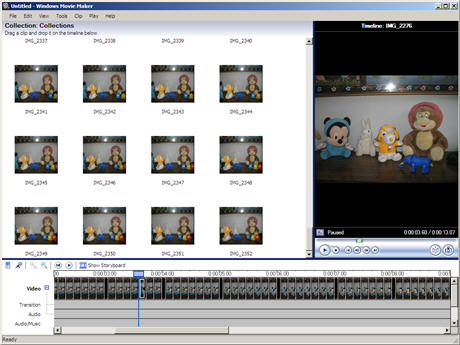Here’s some expert advice on selecting the right fonts (font family + size) for using in PowerPoint (or Keynote) presentations:
Guy Kawasaki: Guy says that your PowerPoint presentation slides should contain no font smaller than thirty points or just find out the age of the oldest person in your audience and divide it by two. That’s your optimal font size.
"Force yourself to use no font smaller than thirty points. I guarantee it will make your presentations better because it requires you to find the most salient points and to know how to explain them well."
Seth Godin: He recommends picking up a font other than Arial for presentations.
"Hire a pro, get a font you love and stick with it. Don’t change fonts over time (at least not often)… The right font becomes your handwriting."
Scott Hanselman: Scott, a great presenter and geek, recommends Lucida Console font, 14 to 18pt in bold for PowerPoint presentations.
"This [Lucida Console] is the most readable, mono-spaced font out there. Courier of any flavor or Arial (or any other proportionally spaced font) is NOT appropriate for code demonstrations, period, full stop. "
Garr Reynolds: The world’s best know presentation expert says that san-serif fonts are generally best for PowerPoint presentations, but try to avoid the ubiquitous Helvetica.
"Use the same font set throughout your entire slide presentation, and use no more than two complementary fonts (e.g., Arial and Arial Bold). Serif font are said to be easier to read at small point sizes, but for on screen presentations the serifs tend to get lost due to the relatively low resolution of projectors."

 To extract audio from flv files, get the free FLV Extract utility from
To extract audio from flv files, get the free FLV Extract utility from  Q. Where can you upload FLV Video files on the web ?
Q. Where can you upload FLV Video files on the web ? Q. How to create new FLV movies files from scratch ?
Q. How to create new FLV movies files from scratch ?