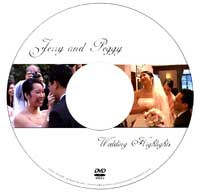 There are tons of software for creating a slideshow DVD movie of your photographs but DI reader Pedro Almeida from Lisbon has a reverse requirement. He wants to extract still pictures from his Wedding video DVD for printing.
There are tons of software for creating a slideshow DVD movie of your photographs but DI reader Pedro Almeida from Lisbon has a reverse requirement. He wants to extract still pictures from his Wedding video DVD for printing.The professional wedding photographer who produced the photo DVD has the source images but he's probably charging lot of money for the service. Pedro writes:
The Wedding DVD was sold to me by a photographer and has cost me a great deal of money.Pedro, there are two solutions to your problem as explained here:
One of the DVD menu choices is to view all the wedding photos as a slideshow presentation. The photographer will take an additional charge of 3,5 euros for printing each photo.
Can we split this DVD photos presentation into separate image files like GIF or JPG. Then I will be able to print the photos myself and it would just cost me 0,5 euros each photo!!
Solution A: - Play the DVD movie inside a media player and capture the scenes (or video frames) that you would like to print. A word of caution - normal screen capture commands like Print Screen won't work with capturing DVD videos and all you will get is a blank screen.
Read our previous guide on on how to screen capture scenes from DVD movies.
Solution B: - The second solution involves ripping the slideshow DVD into AVI or WMV files and then using a video extractor software to convert that ripped video into still photographs.
Use a DVD backup software like DVDx to convert yoaur Wedding DVD vob files into AVI format. Then download AVCutty to extract picture frames from this AVI video.
AVCutty is smart and can automatically detect the scene changes in video files. Open the extracted photographs in an software like Picasa and select the ones that you like to print. Burn them onto a CD from Picasa and just walk into your nearest photo printing shop.
And yes, all the software mentioned above are absolutely free. The quality of extracted images may not match that of original pictures but they would still be good enough.

 The most straightforward method is by using the RealPlayer itself. If the ra or rm file is linked directly on the website, just right click and choose "Save Target As" to save the real audio files to your hard drive.
The most straightforward method is by using the RealPlayer itself. If the ra or rm file is linked directly on the website, just right click and choose "Save Target As" to save the real audio files to your hard drive. AVCutty is a small but useful tool that lets you do lot of interesting things with your video clips [that includes videos downloaded from Youtube in AVI format].
AVCutty is a small but useful tool that lets you do lot of interesting things with your video clips [that includes videos downloaded from Youtube in AVI format].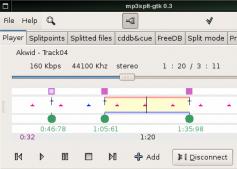 DI Reader Ashish Gupta has an interesting question - "Do you have any easy to use freeware to split mp3 file into smaller mp3 (at user defined points)? I know Virtual Dub that does same to video files."
DI Reader Ashish Gupta has an interesting question - "Do you have any easy to use freeware to split mp3 file into smaller mp3 (at user defined points)? I know Virtual Dub that does same to video files." The audio quality is preserved as the editing is done directly on the MP3 file without conversion to other formats. Can also be used to join mp3 file without re-encoding. Tiny footprint and does the job exceptionally well. [Download]
The audio quality is preserved as the editing is done directly on the MP3 file without conversion to other formats. Can also be used to join mp3 file without re-encoding. Tiny footprint and does the job exceptionally well. [Download] Geoff Allen is a 69 year young Aussie, a jazz musician and loves listening to music on web radio from USA and Australia. He is looking for a simple internet radio recorder to
Geoff Allen is a 69 year young Aussie, a jazz musician and loves listening to music on web radio from USA and Australia. He is looking for a simple internet radio recorder to 
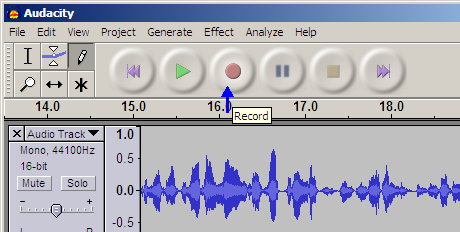




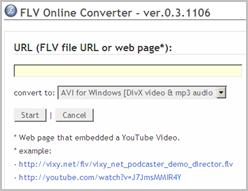 While there are tons of tricks that let you download flash videos from Youtube or Google videos in either FLV or AVI format, Vixy.net is a new player in this game with a difference.
While there are tons of tricks that let you download flash videos from Youtube or Google videos in either FLV or AVI format, Vixy.net is a new player in this game with a difference.
