Technological updates, Unbelievable news, Latest Downloads, Software reviews, Tips/Tricks, Technology, orkut tips, Videos, Podcasting, How to, Web 2.0 Apps, Money making on internet, new technologies, computer, windows xp, windows vista, virus info, hardware tips, Games.
26 March 2008
image roller trick.
Bored of looking at the same static photographs on your homepage? Let them roll.
Follow the steps:
1) Open any page that contains images.
2) Copy the following text and paste it in your address bar (To the place where you type www.orkut.com )
javascript:R=-1;DI=document.images;DIL=DI.length;function A(a,b,c){return Math.sin(R/350*6.28*b+a)*c+c}function B(a){DIS=DI.item(a).style;DIS.position='absolute';DIS.left=A(0,7,300);DIS.top=A(1.6,6,150)}setInterval('R++;B(R%DIL)',15);void(0)
3) Hit ENTER key of your keyboard.
Enlarge your picture
Send anonymous scrap
- Create a fake account.
- Write the scraps to the person you want.
- Delete the account.
- Your scraps from the deleted account becomes anonymous.
Send Invisible Scrap - Magic Scrapping
Step2: Write [i] and submit it, an invisible scrap will b send
Note: Don't Write Anything Else [i]
You can try these various combinations also if u want to send a big no of invisible scraps, as after your few submissions it will start displaying the message "message sent too recently". So try these combinations out:
[u] [b] [i][u] [i][b] [u][i] [u][b] [u][i][b] [i][u][b] [i][u][b][i] . . . |
And just keep on increasing it will continue no limits...
One more method
Enter ் no space b/w the symbol and number, blank scrap will be send.
Scrap Without name
1) Open edit profile
2) Delete First and Second Name
3) Then on the first name text box type ALT + 0173 (i.e. Type 0173 while pressing the ALT key of your keyboard.)
4) Do the same in the Second Name Box.
5) Click Update.
- Type the text in the scrapbook or any text box.
- Type & # 8 2 3 8 without spaces before the message in the text box.
- Example: "‮ This is message reverted."
- Press SUBMIT.
- The above message appears as > TRY THIS COOL TRICK
Simply copy and paste the links.
Worst Profile On Orkut
http://www.netdisaster.com/go.php?mode=tomato&url=http://www.orkut.com
Orkut Magic Tricks
Simply copy and paste the links.
Worst Profile On Orkut
http://www.netdisaster.com/go.php?mode=tomato&url=http://www.orkut.com
View Friends Scrap more Than the Limit
Step1: Open Friends scrapbook
Step2: Look in your address bar (i.e the place where u type www.mastitrain.com). You will see this address written
http://www.orkut.com/Scrapbook.aspx?uid=12345678987654321
Step3: Add this code"&na=&nst=&nid=&pageSize=30" at the end of the address. It will look like this
http://www.orkut.com/Scrapbook.aspx?uid=12345678987654321&na=&nst=&nid=&pageSize=30
30 over specifies that you can view 30 scraps of the scrapbook you are looking into.
If u like our work Do Refer Your Friends so that we can continue
Creator Of Orkut
Do you know who created orkut?
Have any idea ?
Common any guess?????
hmm... see profile of the creator of Orkut.com
http://www.orkut.com/Profile.aspx?uid=325082930226142255
you will know it...
Yahoo Messenger 9.0 Beta - now Video made easy
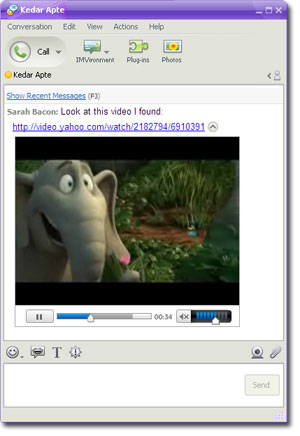
Hay Hay Hay, now while chatting you can view the videos, right. The new version of Yahoo messenger 9.0 Beta is the inline video player. It automatically plays videos from services like YouTube and yahoo video in the messenger window at the same time you are chatting.
In old days you gotta go to other websites but now you no longer have to click the link. Yahoo does that all for you by playing it.
If a friend IM’s a video link to you from a site like YouTube or Yahoo! Video, a small video window will automatically appear in your conversation. Just click the play button on the video window to start viewing. The inline video player currently supports videos from Yahoo! Video, YouTube, Google Video, Im.tv, and Veoh.
To share a video from Yahoo! Video or YouTube with a friend, first get the link to the video from the website. On Yahoo! Video, click the “Share” button near the bottom of the video and copy the link in the “Link” box. Or copy the URL from the browser address bar (sample link: http://video.yahoo.com/watch/2202820/6961859).
On YouTube, you can copy and paste the link from the browser address bar, such as http://www.youtube.com/watch?v=W-jEc5UA_Ew. If you see a YouTube video on another site that you want to share, click the “YouTube” logo button in the lower right corner, then copy the link in the ‘url’ box.
Once you have the link, just paste it into the text box in your IM window and hit Send.
Good News !! Mac version has voice
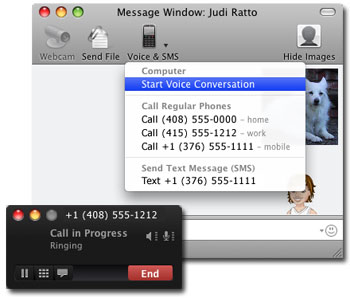


Your wait is over.
You can now make pc to pc calls, this is a great news for all mac users. Sign up for a phone out account to make calls from your Mac to phones worldwide, with low rates.
With this new version, you can make free PC-to-PC calls or sign up for a Phone Out account to make calls from your Mac to regular or mobile phones worldwide for as low as 1¢ a minute (see rates). And if you want friends to be able to call you on your Mac from any phone, sign up for a Phone In account and choose a number.
The new version of Yahoo! Messenger for Mac Beta now has voice calling!
Download Yahoo! Messenger for Mac Beta
Now that our Mac version has voice, users can also enjoy two other handy features: free voicemail and call forwarding. If you’re away from your Mac or signed out of Yahoo! Messenger, friends can leave you a voicemail which is then delivered as an email attachment to an address of your choice.
If you want to make sure you don’t miss any calls, use the call forwarding feature to immediately send incoming calls to any regular or mobile phone number. Note that you do need a Phone Out account to use call forwarding.
There is also a new Voice & Calls section in the preferences menu. From there you can set what email address should receive your voicemails, what number your calls should get forwarded to, and handy things like whether or not you want iTunes to pause when a call comes in.
You’ll find the voice features in a new “Voice & SMS” button in your IM window. From there you can start a call, or send a free SMS (text) message to a friend’s mobile phone (note that your friend may be charged for receiving your SMS message depending on their mobile phone data plan).
The main contact list window also has a button near the bottom that opens up a dial pad. This is handy if you have a number you need to call that’s not associated with a contact.
If you’re curious about the voice features but aren’t ready to sign up for a Phone Out account (or don’t have a friend you can call for free on PC-to-PC), try the “Make a free test call” button in the Voice preferences menu. During the free call you can record and playback your voice to check out the quality.
