A mouse is the primary input device for modern computers that feature operating systems with a graphical user interface, such as Windows 3.11 or Windows 95. While keyboards obviously excel at entering text, numbers, and symbols, your mouse is the tool you'll use to tell your computer what to do with all the data you've entered.

Joysticks are almost exclusively used with game software and help the user more effectively control the actions of computer-simulated airplanes or arcade-style games.

Defining Mice
All modern PC operating systems (Windows 3.11, Windows 95, and the Macintosh) rely on an on-screen pointer to select and execute commands. A mouse is simply an input device built to help the user control this on-screen pointer in as natural and efficient a manner as possible.
The pointer on the screen mimics the movements of your mouse. As you move your mouse, a ball encased in the bottom of your mouse rolls on the desk and in turn sends signals to the computer as to which direction to move the pointer on the screen. Move the mouse side to side, or up and down, and the on-screen pointer moves in a similar manner.
Once you have the mouse positioned to select the command or data you want to act on, you use the mouse buttons to execute the command.The mouse controls the on-screen pointer and lets you select program icons, manipulate property sheets, and access data.
Connecting a Mouse
Your mouse connects to your PC either through a dedicated mouse port or a standard 9-pin serial port. Once you're familiar with what the mouse connectors look like you can go ahead and connect your mouse using the following steps:
1. Save any open documents, and then close all active applications.
2. Identify which type of mouse connector you have and its corresponding connector on the back of your computer.
3. Carefully position the connector so that it matches the connector on the back of your PC, and gently press it into place.
4. In most cases, you'll have to restart your computer in order for the operating system to recognize your mouse.
Using the Mouse Buttons
Most mice have two buttons. In Windows 95, the left button selects text and data, executes commands, and manipulates data, while the right mouse button accesses context menus.
Pressing a mouse button and then releasing it is known as clicking your mouse. You can click both left and right mouse buttons. Pressing the button and releasing it twice in quick succession is called double-clicking.
The Left Mouse Button
It seems simple, but there are a lot of things you can do by combining various types of mouse clicks with mouse movements. Table below gives you some examples.
Table: Left Mouse Button Operations
Task Mouse Button
Select items Press and hold down the left mouse button. Move the mouse to select desired text, numbers, or objects. Release mouse button. The selected text is highlighted.
Move selected items (also called click and drag) Position mouse over highlighted text. Press and hold left mouse button down. While holding down left mouse button, move mouse (and the selected items) to their new location and release mouse button.
Access a menu or command Position pointer over menu or property box button; press and release left mouse button quickly.
Start a program Quickly press and release the left mouse button twice (double-click).
The Right Mouse Button
The right mouse button is generally reserved for special uses. In Windows 95, the right mouse button accesses a context menu that lists the available options for the item you've just clicked.
The right mouse button does different things, depending on which type of item you click. See below table for some examples.
Table: Right Mouse Button Operations
Action Menu Options
Right-clicking a file This pulls up a menu that asks you if you want to open, print, delete, or send the file somewhere.
Right-clicking a program Presents you with a menu that lets you open, create a shortcut, or access that program's property sheet.
Click and drag a file (press and hold the mouse key while moving it) Presents you with a menu that lets you choose to move or copy the file to its new location.
Using the IntelliMouse Wheel
Microsoft's newest mouse features a small wheel in between the two mouse buttons. The wheel directly controls an application's scroll bar (see Chapter 6, "Working with Applications") letting you move up and down in a document without having to move the pointer off to the right of the screen. You can also use the IntelliMouse to pan in documents by clicking the wheel and moving the mouse in the direction you'd like to pan. When you're ready to stop panning, click the wheel again.
Three-Button Mice
Some mice have three buttons. Usually the mouse comes with software that lets you customize what that third button does. Windows 95 also supports many of the more popular three-button mice and may have built-in support for that third button. If you have a three-button mouse, see the following section for tips on how to use the third button.
Adjusting Mouse Properties
Windows 95 allows you to customize your mouse to best suit your style. You can adjust the speed at which the mouse moves the pointer across the screen, the amount of time allowed between the clicks of a double-click, and how the pointer appears on the screen. Left-handed computer users can configure the mouse to work best with the left hand.
These adjustments are made through the Mouse Properties dialog box. The Mouse Properties program is in Windows 95's Control Panel. You can get to it by clicking Start, Settings, Control Panel. You should then see the Mouse icon. Double-click the Mouse icon to start the Mouse Properties program.
Configuring Mouse Double-Click Speed
To configure mouse speed when double-clicking:
1. Click Start, Settings, Control Panel and then double-click the Mouse icon.
2. Click the Buttons tab.
3. To adjust the amount of time needed between double-clicks, slide the bar in the bottom half of the Buttons tab of the Mouse Properties dialog box either left or right. (Hold the left mouse button down while moving the mouse, then release after you've moved the slider.)
4. You can test your setting by double-clicking the jack-in-the-box--if he pops up, you've clicked fast enough (see Figure 13.3).
Configuring Right- or Left-Hand Mouse Preferences
To change your mouse for right or left-handers:
1. Click Start, Settings, Control Panel and then double-click the Mouse icon.
2. To switch between right- and left-handed mouse configurations, click either the Right-handed or Left-handed option buttons in the top of the Buttons tab of the Mouse Properties dialog box (see Figure 13.3).
Adjusting Pointer Speed
You can control how fast the pointer moves on the screen in relation to your mouse movements on your desk. You can have the pointer move completely from one side of the screen to the other with only the slightest mouse movement, or you can slow the pointer down for greater control.
The pointer speed is set in the same Mouse Properties dialog box as mentioned earlier:
1. Click Start, Settings, Control Panel, then double-click the Mouse icon.
2. Once the dialog box is open, click the Motion tab
Cleaning a Mouse
If your pointer starts moving erratically, or your mouse isn't moving smoothly, it's probably time to clean your mouse. This is a simple process:
1. Carefully remove the mouse ball. On the bottom of your mouse there will be a cover plate that usually just twists off. If you have trouble getting the cover off, refer to your mouse manual.
2. Once the ball is out, roll it between your fingers to remove any dirt.
3. Inspect the inside of the mouse and carefully remove any dirt you find in there, especially any dirt that has collected on the little rollers that come in contact with the mouse ball.
4. Reassemble your mouse and give it try.
A thorough cleaning usually does the trick. If no amount of cleaning helps, you may be in need of a new mouse.
Defining Joysticks
Joysticks are basically sticks attached to a base unit that measures the distance the stick is moved left, right, up, down, or diagonally. Electronic sensors in the base unit translate those motions into motions that are understood by the computer and software.
Joysticks are almost exclusively used with game software; they are not designed to replace a mouse.
Types of Joysticks
Joysticks come in various shapes and sizes. Some are built to mimic the flight controls of an airplane, complete with buttons to fire guns and missiles. Others aren't sticks at all, but may be steering wheels designed to help the user more effectively play driving simulation games. In general, computer input devices used to help users play computer games are called joysticks.
Connecting a Joystick
Joysticks all connect with a 15-pin D-shaped connector. See Figure 13.5 for an example of a joystick connector.
Connecting a joystick is simple. To connect yours, follow these steps:
1. Save any open documents, and then close all active applications.
2. Identify the joystick connector on the back of your computer.
3. Carefully position the connector so that it matches the connector on the back of your PC, and gently press it into place.
4. In most cases, you'll have to restart your computer in order for the operating system to recognize your joystick.
If the computer doesn't initially see your joystick, you'll need to run Windows 95's Add Hardware Wizard. You can access the Add Hardware Wizard by clicking Start, Settings, Control Panel. The Add Hardware Wizard will be one of the icons in the Control Panel folder.
Calibrating Your Joystick
Calibrating your joystick lets you "center" your joystick so that when released it returns to a neutral position. It also makes certain that movements from side to side, or front to back result in smooth and predictable movement on the screen.
There are two ways to calibrate your joystick. One is through the Joystick Properties dialog box, and the other is through calibration sliders on the joystick itself.
Calibrating Your Joystick with Software
To calibrate your joystick through the Joystick Properties dialog click Start, Settings, Control Panel and double-click the Joystick icon. There, you'll see sliders that let you set the default X and Y axis positions of the joystick. You calibrate your mouse by adjusting these sliders.
Calibrating Your Joystick with Hardware
You can also calibrate most joysticks via slider bars, or wheels, that are on the joystick itself. Inspect your joystick to see if it has built-in calibration adjusters.

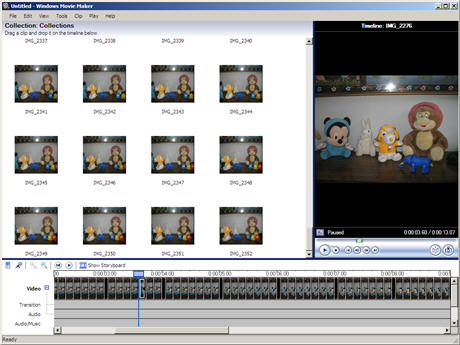



 Cable Connections - Before removing the cables from your home theatre system, gaming console or the computer, it is a good idea to capture the connections with your phone camera. Then you won’t have problems plugging the cables again in the right ports as the pictures will show you “what goes where”.
Cable Connections - Before removing the cables from your home theatre system, gaming console or the computer, it is a good idea to capture the connections with your phone camera. Then you won’t have problems plugging the cables again in the right ports as the pictures will show you “what goes where”. Car Parking - Most shopping malls here have huge underground parking but there aren’t any signboards so it gets tough to locate the car. So when you park the car, just look towards the escalator (or the exit door) and take a picture or record some video. This will save lot of effort (and time) when you return with all those heavy shopping bags.
Car Parking - Most shopping malls here have huge underground parking but there aren’t any signboards so it gets tough to locate the car. So when you park the car, just look towards the escalator (or the exit door) and take a picture or record some video. This will save lot of effort (and time) when you return with all those heavy shopping bags. Security Weapon - Before you board a taxi in some unknown place, take a picture of the license plate and driver details that are generally written near the passenger seat. Email the picture to your spouse or friend as a security measure.
Security Weapon - Before you board a taxi in some unknown place, take a picture of the license plate and driver details that are generally written near the passenger seat. Email the picture to your spouse or friend as a security measure.

