 Geoff Allen is a 69 year young Aussie, a jazz musician and loves listening to music on web radio from USA and Australia. He is looking for a simple internet radio recorder to
Geoff Allen is a 69 year young Aussie, a jazz musician and loves listening to music on web radio from USA and Australia. He is looking for a simple internet radio recorder to I want to record songs from online radio stations, label each one as I record it and put a small space in between each one (about 2 seconds) then save the songs (could be as many as 30/40 per session) in MP3 format to burn to a CD disc or the iPod MP3 player.Disclaimer: While the method described here can be used to save streaming audio from all internet radio stations like Live365, Last.fm, AOL Radio, Pandora music or even from iTunes and Yahoo! Music Launchcast, you should cross-check their terms of service.
My greatest thrill in life other than riding my sidecar motorcycle rig is listening to good music that I can replay at my discretion and take with me wherever I go.
Geoff, assuming that you have the necessary permissions, here's a step-by-step guide to help you create an MP3 album of your favorite songs from online radio:
Step 1: Download Audacity from Sourceforge.net here. Available for Mac, Windows and Linux platforms.

Step 2: Open Audacity and choose View -> Float Mixer Toolbar. In the drop-down menu on Audacity's mixer toolbar, choose "Wave Out" or "Stereo Mix" as the input source. Open the Audacity Preferences dialog and choose Mono channel in the Audio I/O tab. Select your sound card name in Recording Device [Sigma Tel C-Major Audio in my case]
Step 3: Open the radio station of choice using the web browser or Real player or Yahoo! Messenger. Hit the play button and switch to Audacity.
Step 4: As the song of your choice is about to play, hit the keyboard shortcut - R to begin recording of the song or press the Record button on the Audacity interface. When the song end, hit the Space Bar to stop recording.
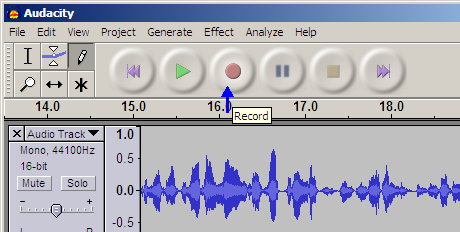
Now when your next favorite song is playing on the radio station, hit the R button again. Now Audacity will record the song in a separate track. This is helpful as you will realize in a minute. Repart the R-space bar cycle until you record all the songs to your PC or Mac.
Step 5: The last step - Choose File -> Export Multiple - this will save the individual Audacity track as separate MP3 files or WAV files. Choose the export folder and select "Split files based on Tracks". Click export.

That's it. Burn this folder as an Audio CD or transfer them your iPod or mobile phone and enjoy the web music offline.
[Make sure you download the free LAME MP3 encoder to export recording as MP3 files. Advanced users may consider Audacity effects to fine-tune their internet recordings.]

No comments:
Post a Comment