“Task Manager has been disabled by your administrator'
Kshitiz gives a solution from the Microsoft article about enabling the task manager:
Enabling Task Manager from Group Policy Editor
1. Go to “Start” -> “Run” -> Write “Gpedit.msc” and press on “Enter” button.
2. Navigate to “User Configuration” -> “Administrative Templates” -> “System” -> “Ctrl+Alt+Del Options”
3. In the right side of the screen verity that “Remove Task Manager”" option set to “Disable” or “Not Configured”.
4. Close “Gpedit.msc” MMC.
5. Go to “Start” -> “Run” -> Write “gpupdate /force” and press on “Enter” button.
Enabling Task Manager from Registry Editor
1. Go to “Start” -> “Run” -> Write “regedit” and press on “Enter” button.
Warning: Modifying your registry can cause serious problems that may require you to reinstall your operating system.
Always backup your files before doing this registry hack.
2. Navigate to the following registry keys and verity that following settings set to default:
Windows Registry Editor Version 5.00
[HKEY_CURRENT_USER\Software\Microsoft\Windows\CurrentVersion\Policies\System]
“DisableTaskMgr”=dword:00000000
[HKEY_CURRENT_USER\Software\Microsoft\Windows\CurrentVersion\Group Policy Objects\LocalUser\Software\Microsoft\Windows\CurrentVersion\Policies\System]
“DisableTaskMgr”=dword:00000000
[HKEY_LOCAL_MACHINE\SOFTWARE\Microsoft\Windows\CurrentVersion\policies\system\]
“DisableTaskMgr”=dword:00000000
[HKEY_LOCAL_MACHINE\SOFTWARE\Microsoft\Windows NT\CurrentVersion\Winlogon]
“DisableCAD”=dword:00000000
3. Reboot the computer.
For your convenience, I have created a registry file. Just download, double click it and add the info to your registry. The task manager will be enabled. Post your experiences please.
Download the registry file here.
Enabling Task Manager from the Run Menu
Abdullah mailed me this solution. Go to Start –> Run and copy and paste the following and press OK.
REG add HKCU\Software\Microsoft\Windows\CurrentVersion\Policies\System /v DisableTaskMgr /t REG_DWORD /d 0 /f
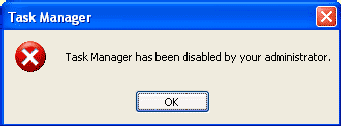

No comments:
Post a Comment