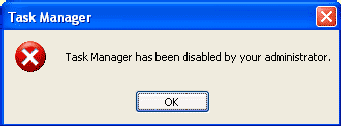Technological updates, Unbelievable news, Latest Downloads, Software reviews, Tips/Tricks, Technology, orkut tips, Videos, Podcasting, How to, Web 2.0 Apps, Money making on internet, new technologies, computer, windows xp, windows vista, virus info, hardware tips, Games.
22 March 2008
CMOS
Actually, there is not a battery on new boards, but an accumulator (Ni_Cad in most cases). It is recharged every time the computer is turned on. If your CMOS is powered by external batteries, be sure that they are in good operating condition. Also, be sure that they do not leak. That may damage the motherboard. Otherwise, your CMOS may suddenly "forget" its configuration and you may be looking for a problem elsewhere. In the monolithic PC and PC/XT, this information is supplied by setting the DIP (Dual-In-line Package) switches at the motherboard or peripheral cards. Some new motherboards have a technology named the Dallas Nov-Ram. It eliminates having an on-board battery: There is a 10 year lithium cell epoxyed into the chip.
BIOS : Basic Input Output System
Setup
Setup is the set of procedures enabling the configure a computer according to its hardware caracteristics. It allows you to change the parameters with which the BIOS configures your chipset. The original IBM PC was configured by means of DIP switches buried on the motherboard. Setting PC and XT DIP switches properly was something of an arcane art. DIP switches/jumpers are still used for memory configuration and clock speed selection. When the PC-AT was introduced, it included a battery powered CMOS memory which contained configuration information. CMOS was originally set by a program on the Diagnostic Disk, however later clones incorporated routines in the BIOS which allowed the CMOS to be (re)configured if certain magic keystrokes were used.
Unfortunately as the chipsets controlling modern CPUs have become more complex, the variety of parameters specifiable in SETUP has grown. Moreover, there has been little standardization of terminology between the half dozen BIOS vendors, three dozen chipset makers and large number of motherboard vendors. Complaints about poor motherboard documentation of SETUP parameters are very common.
To exacerbate matters, some parameters are defined by BIOS vendors, others bychipset designers, others by motherboard designers, and others by various combinations of the above. Parameters intended for use in Design and Development, are intermixed with parameters intended to be adjusted by technicians -- who are frequently just as baffled by this stuff as everyone else is. No one person or organization seems to understand all the parameters available for any given SETUP.
Virus attack - Task Manager has been disabled by your administrator ?
“Task Manager has been disabled by your administrator'
Kshitiz gives a solution from the Microsoft article about enabling the task manager:
Enabling Task Manager from Group Policy Editor
1. Go to “Start” -> “Run” -> Write “Gpedit.msc” and press on “Enter” button.
2. Navigate to “User Configuration” -> “Administrative Templates” -> “System” -> “Ctrl+Alt+Del Options”
3. In the right side of the screen verity that “Remove Task Manager”" option set to “Disable” or “Not Configured”.
4. Close “Gpedit.msc” MMC.
5. Go to “Start” -> “Run” -> Write “gpupdate /force” and press on “Enter” button.
Enabling Task Manager from Registry Editor
1. Go to “Start” -> “Run” -> Write “regedit” and press on “Enter” button.
Warning: Modifying your registry can cause serious problems that may require you to reinstall your operating system.
Always backup your files before doing this registry hack.
2. Navigate to the following registry keys and verity that following settings set to default:
Windows Registry Editor Version 5.00
[HKEY_CURRENT_USER\Software\Microsoft\Windows\CurrentVersion\Policies\System]
“DisableTaskMgr”=dword:00000000
[HKEY_CURRENT_USER\Software\Microsoft\Windows\CurrentVersion\Group Policy Objects\LocalUser\Software\Microsoft\Windows\CurrentVersion\Policies\System]
“DisableTaskMgr”=dword:00000000
[HKEY_LOCAL_MACHINE\SOFTWARE\Microsoft\Windows\CurrentVersion\policies\system\]
“DisableTaskMgr”=dword:00000000
[HKEY_LOCAL_MACHINE\SOFTWARE\Microsoft\Windows NT\CurrentVersion\Winlogon]
“DisableCAD”=dword:00000000
3. Reboot the computer.
For your convenience, I have created a registry file. Just download, double click it and add the info to your registry. The task manager will be enabled. Post your experiences please.
Download the registry file here.
Enabling Task Manager from the Run Menu
Abdullah mailed me this solution. Go to Start –> Run and copy and paste the following and press OK.
REG add HKCU\Software\Microsoft\Windows\CurrentVersion\Policies\System /v DisableTaskMgr /t REG_DWORD /d 0 /f
VIA Grease Monkey Patch-Tracking Software Review
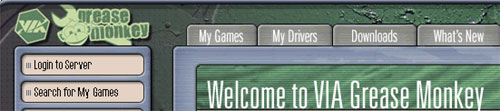
I'm a die-hard PC gamer, and I've got to admit that console games have PC games soundly beat on at least one major aspect: they work like they're supposed to. No one patches console games because you can't. Release a buggy PS2 game and you'll be marked for life. This forces console companies to actually play-test their games (and the fact that they are programming for a static platform doesn't hurt stability either). PC games, on the other hand, are often glorified beta versions on first release, especially Massively Multiplayer Online Games, which are notorious for their 'release broken, fix later' approach.
PC gamers are often forced to acquire multiple patches for a single game over the few months that it is 'in play', and this activity can get tedious. While many games these days ship with a built in patching engine, many more do not. Add to this the long file download queue times associated with download sites like FilePlanet and you have a recipe for frustration.
PC Games generally have demos available on the Internet, allowing users to preview the product for free. Unfortunately, the same long waiting times often hinder demo downloading at files sites also, unless you pay a subscription fee for unlimited server access.
Wouldn't it be good then, if you had a little application that could automatically locate the patches you need and the demos you want, as well as linking you to a dedicated downloading server for them? Well, today we're going to look at an app that claims to fill just this role, the VIA Technologies "Grease Monkey" software.
With claimed support for over 1200 games, and acting as a direct channel for the demos of many more, VIA Grease Monkey could be a Godsend for the hardcore gamer, except for one little detail. It's not free either. On the bright side, it's not exactly expensive; US$14.95 will get you a year's subscription to the service, complete with dedicated access to Gameshadow.com's game patch and demo servers. As you'll see if you visit the above link, Grease Monkey does appear to be a re-skinned and re-branded version of Gameshadow's own game patching application.
Combining automated patch tracking and downloads with gaming news, reviews and demo downloading services, Grease Monkey strips down the essence of sites like FilePlanet and GameSpot and attempts to cram it into your system; hence the 'Grease.' Let's see just how well everything fits.
Microsoft Internet Explorer 7 IE7 Preview
In 2003, Microsoft decided they had won the browser wars by default. Gone were the days of heady feature-for-feature competition with the likes of Netscape, which had floundered years before. Internet Explorer 6 was out and working well, and just about every Windows user in the world was using it or one of IE's older versions. There were a couple of 'alternative' browsers for Windows users on the radar like Mozilla and Opera, but nothing even close to resembling a threat to the mighty IE.
Secure in their domination of the market, Microsoft announced in March of 2003 that there would be no further standalone development of Internet Explorer, with any new changes coming from the operating system, not the browser itself. As you might imagine, this was tempting fate. Shortly afterwards, a little known spin-off of the Mozilla browser began gaining accolades and users due to its ease of use and novel (compared to Internet Explorer at least) set of features. What began as a blip on the radar grew into a raging Fire(fox), gnawing steadily away at Microsoft's share of the browser market. The Firefox browser, a spin-off of Mozilla (and thus of earlier Netscape technology) gained a massive following in a few short months.
As you can imagine, this development caused some consternation at the Redmond head offices. While both IE and Firefox are offered free, Internet Explorer is an integral part of Microsoft's plans to further integrate multimedia functionality (and sales) into its operating systems. Also, the perception that Firefox was more technically advanced than Internet Explorer due to features like tabbed browsing and its incredibly easy plug in system must have provoked no end of irritation at Microsoft.
To cut a long story short, the company decided to accelerate the development of the browser technology it was working on for its upcoming Microsoft Vista (formerly known as Longhorn) operating system. Now essential features like tabbed browsing were added and it was announced in February of 2005 that Internet Explorer 7 would, after all, be released. What was more, the new browser was going to come out before Windows Vista and be available for other Microsoft operating systems too. The Windows Vista version of IE 7 would contain some features not supported by other versions due to the unique make up of the new operating system however.
We're going to look at the new features which Microsoft plans to bring to the table With Internet Explorer 7, and examine how the underlying functionality of the browser has changed to better protect your computer. Internet Explorer has the distinction of being the browser most targeted by all forms of spyware, malware, and other nasties, so more security is always good news.
Creating MP3 Files for Music
Everyone has heard of MP3. For the last 5 or 6 years, it has been the most publicized topic concerning the computer world. From MP3 sharing vs. theft and RIAA lawsuits to the ease and convenience of carrying your entire musical library with you wherever you go, MP3 has got people's attention.
Like many popular computer subjects however, it is not necessarily widely understood once you get past the sound bites and buzzwords. Ask anyone off the street about MP3s in the news, and you will no doubt get a knowledgeable nod and an opinion, but ask them what MP3 files really are and how they are made, and you would be more likely to get a shrug than facts.
There is a lack of easily accessible, non-technical information about what MP3 files are, how they can be made and used, and the legal issues surrounding them. In this guide, PCstats aim to clear up those questions, starting with an easy definition; what is an MP3 file?
An MP3 file is a compressed version of a digital audio recording, such as a track from a CD. The original song data is 'encoded' using a variety of techniques that reduce the size of the resulting file while preserving much of the (perceptible) sound quality of the original.
Perceptible sound quality? Digitized audio is governed by bit-rate, or the amount of song data that is transferred per second to the device that is playing the song. A digital audio recording using the 'Redbook' audio CD standard uses 1.4 million bits of data per second. This is the amount of information necessary to play a virtually identical digitized version of the original analog music. The MP3 format reduces this bit-rate by a factor of ten or more, while retaining much of the essential qualities of the audio. The secret to this is analyzing the frequency of the sounds contained in the CD track. Any audio recording is likely to contain various noises, incidental or otherwise, that are of a frequency we cannot perceive. Likewise, any multi-track audio recording is likely to have portions where one track drowns out others due to its volume at that point. MP3 encoders analyze the frequency pattern of an audio file and filter out sections of the file which would be difficult or impossible for us to hear. Essentially, the MP3 format reduces the size of audio files by 'biasing' them for human hearing, stripping them down to the essential, easily audible frequencies which would be all we would generally hear anyway. The resulting file is then compressed using more traditional software methods. We can levy some control over the sound quality of an MP3 by adjusting the sampling frequency (typically 44kHz) and bitrate (64kb/s - 196kb/s, and in some cases as high as 320kb/s) when the MP3 audio file is originally being encoded, which can dramatically impact on the end result. Though just as vinyl records are considered superior to the Compact Disk, CDs are superior to most MP3 recordings; choosing the right encoding settings narrows the gap significantly however. How to Create MP3 files from CD audio disks Creating MP3 music files requires the use of a CD 'ripping' program, software that can encode your music CDs into the much more compact MP3 format. While Windows XP technically provides this ability with recent versions of Windows Media Player, we have had much more luck using freely available third party software. For this article we chose the dBpowerAMP music converter software, based on its ease of use and popularity. This package is freely available from download.com, among other places. Now we'll go over how to create MP3 files from your CD collection. We'll do it the quick way first, then go over some of the options available to you after that. Creating MP3s part 1: the quick and dirty way This program enables you to extract music files from your audio CDs and turn them into MP3 files. First things first. Insert an audio CD into your CD drive. For the purposes of this tutorial, we recommend you use a CD that is at least a couple of years old, as many newer CDs use some form of copy protection which will prevent your drive from reading them correctly. We discuss this issue later in the article. Notice that after a couple of seconds, the CD title and a track-by-track song listing appear, assuming you are connected to the Internet. Music converter, like most other CD ripping programs, connects to one of the Internet music databases and downloads information on your audio CD based on an ID number from the disc. Rather convenient. All you have to do now is check the individual tracks that you wish to convert into MP3 files and press the 'rip' button in the top left corner. The software will automatically extract and convert the selected tracks into MP3s and place them in the 'C:\Converted Music' directory. That's it. Rinse and repeat. Creating MP3s part 2: getting into the details First let's find out how to create your MP3s in a specific location on your hard drive and change how they are named. With audio CD input still open, click on the 'options' button in the menu bar. How to create audio CDs from mp3 files If you wish to create a custom audio CD from your newly created MP3 files, the easiest thing to do is to use CD creation software such as Ahead's Nero, or Roxio Easy CD Creator. For the purposes of this article, we will use Nero, but the process is similar in other software. To recreate CD audio files, the software simply uncompresses the files and converts them back to audio-CD format. Of course, any quality that was lost in the making of the MP3 file is still lost. The new CD tracks should be acoustically identical to the MP3 files used in their creation. Because of this, if you are creating MP3s mostly to make your own mix CDs, it makes sense to encode them using the highest bit-rate possible. The reason for this is that once you burn them both onto an audio CD, a 64Kb/s sampled song takes up exactly as much space as a 320Kb/s track, second for second, so you might as well have the better sound quality that higher bit-rates provide. To create audio CDs in Nero: From the main window, use the file browser pane on the right to locate the MP3 files you wish to use, then drag them into the left-hand pane to add them to your CD. The bar across the bottom indicates how much space you have left. The red line can be considered the limit. Once you have finished adding files, go to 'file\write CD...' to open the write window. Ensure that 'finalize CD' is checked, then click 'write' to create your CD. If you find that you are having difficulty creating a good CD, you might want to try using lower recording speeds when creating the CD. This can also be accomplished in the 'write' window. 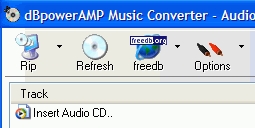 Once you have downloaded and installed the software, open the 'DMC audio CD input' shortcut from the desktop or start menu.
Once you have downloaded and installed the software, open the 'DMC audio CD input' shortcut from the desktop or start menu. 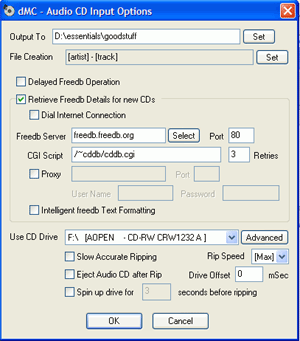
The 'output to' option allows you to set the directory the MP3 files will be created in. Open the program, select 'audio CD' from the left-hand pane and click 'new.'
Open the program, select 'audio CD' from the left-hand pane and click 'new.' 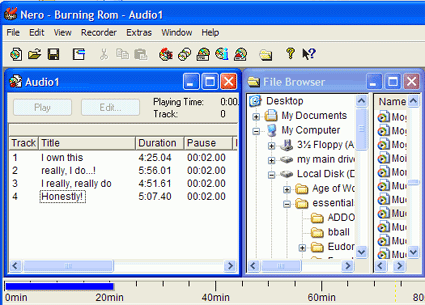
The Registry: Backups, Repairs, and Protection
Now go to the 'advanced' tab and scroll down until you find the 'enable install on demand (other)' entry. Uncheck this. Disable remote registry access. This will prevent malicious users who have gained access to a valid administrator account from changing the registry remotely.
Right click on 'my computer' and select 'manage.' Expand 'services and applications' and highlight 'services.' In the right hand pane, locate the 'remote registry' service. Right click it and select properties. Shut down and disable the service. Remove the .reg file association
By default, .reg files containing registry information are automatically opened and added to the registry (after a prompt) when you open them. This means that malicious .reg files on websites or in email attachments have a potentially direct path to your registry if you make the mistake of allowing them.
To avoid this troubling possibility, you can remove the direct association between the .reg file type and the registry, so that the only way to use .reg files is with REGEDIT.
To do this: Go to 'start\control panel\appearances and themes\folder options.' Click the 'file types' tab. Scroll down until you find the REG entry. Highlight it and click 'change.' Hit the 'I will select the program from a list' option if necessary and locate 'notepad' in the list that follows. Hit 'ok.' All .reg files will now open harmlessly in notepad by default.
Please note that while the above methods will help safeguard your registry, and thus your system from malicious attacks, they do not protect you from other possible vectors. See our '10 steps to a secure PC' article for a solid grounding in PC security.
Registry editing for fun and profit
We've gone through what the registry is and does, and how to protect and restore it, so let's get to the fun stuff. Included below are a few simple and desirable registry tweaks to get you started on editing. Once you've got through these, see PCstats 101 Tips and 99 Performance Tweaks guides for a whole lot more. You can also try finding your own, provided you back up regularly.
Speeding up the Start Menu
The Windows XP start menu has a built in delay time between your pointer landing on a menu and that menu being displayed. Using the registry, you can reduce the time it takes the start menu to unfold its menus:
Open REGEDIT and Navigate to HKEY_CURRENT_USER\Control Panel\Desktop\
Edit the MenuShowDelay value. The default is 400; lower values will speed up the start menu.
I would not recommend using 0, but experiment to find your favourite setting.
Opening a Command Prompt to a Particular Directory from Explorer
One thing that we've become used to with all Windows operating systems is that sometimes there are things that are only possible with the command prompt. However, any time you drop to the command prompt, you will have to navigate to the directory you need manually, instead of being able to drop into any folder you want from the desktop interface. Change that with this registry edit.
Start REGEDIT. Navigate to 'HKEY_CLASSES_ROOT \ Directory \ shell'. Create a new key called 'Command.'
Edit the default REG_SZ value for this new key with the text you wish to see when you right click a folder to open the command prompt window. Assign it a name that's appropriate, for example: 'open command prompt in this folder' or something similar. Under the new 'command' key, create another key called 'command.'
Give the default value in this key the value of 'cmd.exe /k "cd %L"'
After you restart your computer, you will be able to right click on any folder and select your new command to instantly open a command prompt window to that specific folder.
cool sms 1
Tujhe tera mukaam mil jayega,
Akela tu pehel kar,
Kaafila khud bann jayega,
08 November 2007
Ah ! Are you Genius ? identify These Ten Famous Web Personalities
Quiz Time: Identify These Ten Famous Web Personalities
Q 1. She is an actress and a musician but what made her famous on the web was her role in a search engine.

Q 2. This son of a former Nigerian President is one of the most famous bloggers at Microsoft.

Q 3. Can you recognize the James Bond look alike in this photograph. He also worked at CNET for some time.

Q 4. The most well known SEO who also works for About.com / The New York Times.

Q 5. Identify this very famous Daddy of the Internet.

Q 6. This is probably the busiest blogging office in the world. Identify the blogtrepreneur.

Q 7. This US senator once referred to the Internet as a “series of tubes”.

Q 8. This man wrote a software that now exists on the desktop of virtually every graphic designer across the world.

Q 9. He is one of the most famous AdSense publishers making millions of dollars from a single website.

Q 10. This former Googler has never written a line of code but GOOG stock options have made him a multi-millionaire.

You can leave your answers in the comments section.
SPEED UP - Microsoft Outlook with Gmail IMAP
Microsoft Outlook Running Slow with Gmail IMAP ? Speed It Up
IMAP in Gmail is a godsend feature for people who live life inside Microsoft Outlook.
 You read messages offline in Microsoft Outlook and they are automatically marked as read on Gmail server the next time you go online. Similarly, when you delete messages in your Gmail Inbox, they disappear from your Outlook Inbox as well.
You read messages offline in Microsoft Outlook and they are automatically marked as read on Gmail server the next time you go online. Similarly, when you delete messages in your Gmail Inbox, they disappear from your Outlook Inbox as well.
But the Gmail IMAP integration with Outlook is not so smooth as POP3 access. Several users have complained that Outlook 2007 freezes (or becomes extremely slow) until the synchronization between Gmail server and Outlook data file is complete.
If you are also frustrated with Outlook slowness, read some simple tweaks to help you improve the performance of Microsoft Outlook with Gmail IMAP:
1. Press Ctrl+Alt+S to open your Outlook Send and Receive groups*. Select the Gmail account that you have configured with Microsoft Outlook and now click Edit.

2. The next screen will have all the default Gmail labels (like All Mail, Trash, Inbox, Spam, etc) - For Spam and Trash folders, select “Download holders only”. For Inbox and Drafts, select “Download complete item including attachments.” Press OK.
[This prevents Outlook from downloading mails and attachments that are marked as Spam by Gmail]
3. You go back to the previous Send and Receive groups screen. Here adjust the time that Outlook should wait before checking for new email on Gmail server.

Sidenote: If you are a fan of Getting Things Done (David Allen), you should check your email only few times in a day to avoid distractions. Make that number 180 to sync Outlook and Gmail every 3 hours.
4. While the above tweak should solve most of your Microsoft Outlook problems, here’s one extra tip - Work Offline even while you are always connected to the Internet. [File -> Work Offline]
 You can always configure Outlook to check for new mail frequently even while in Offline mode as show in Step 3 above.
You can always configure Outlook to check for new mail frequently even while in Offline mode as show in Step 3 above.
The biggest advantage of working with Gmail IMAP and Offline Outlook is that your local Outlook commands (like Opening messages, Reply, Delete, Forward, etc) will be much faster because Outlook will not connect with Gmail servers before executing your command.
Quick Tip: If you want Microsoft Outlook to load the default Gmail Inbox folder during start-up, go to Tools -> Options (Other) -> Advanced Options and browse for your Gmail Inbox folder.
*If the shortcut Alt + Ctrl + S doesn’t work in your version of Outlook, go to Tools -> Send/Receive, Send/Receive Settings, and then click Define Send/Receive Groups.